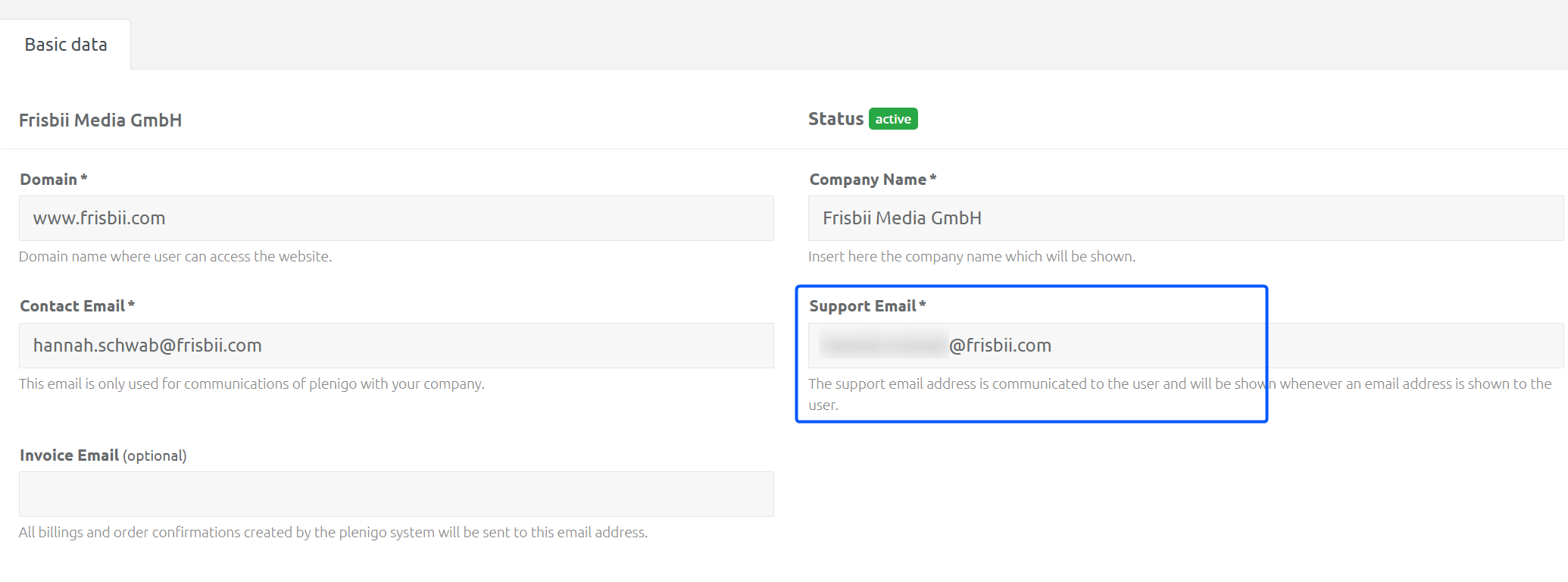Preliminary Remarks
Sending e-mails via your own e-mail domain makes it possible to create professional and personalized e-mail communication. By using your own domain, e.g. "yourcompany.com", the e-mail address can be customized, which strengthens trust and seriousness towards the recipients.
Set up sending via your own mail domain
The mail domain is set up via the menu items
in the contracting company: Settings > Mail Settings
or in the client: Settings > Miscellaneous > Mail Settings
The procedure itself is identical in both variants.
In the field Selection of the dispatch route, select the option Sending via domain delegation.
In the field Sender E-mail address, enter the desired e-mail address.
Enter a domain in the E-mail domain field. The previously entered sender e-mail address must belong to the domain.
By selecting the option Sending via domain delegation , the new tab Mail Delegation was loaded in the mail settings area. The necessary data on
SPF entries
DKIM information
is listed. This data must be transferred to the DNS settings of the e-mail domain configuration. If the transfer was successful, a green checkmark is displayed for E-mail domain checked. Whether all settings have been made correctly can be checked, for example here https://toolbox.googleapps.com/apps/dig/.
Note: The e-mail domain must now be approved. Frisbii Media takes care of this: support@frisbii-media.com
As soon as all settings have been made correctly and checked, we will allow the mail delegation. Once it was successful, a green checkmark is displayed for e-mail domain approved.
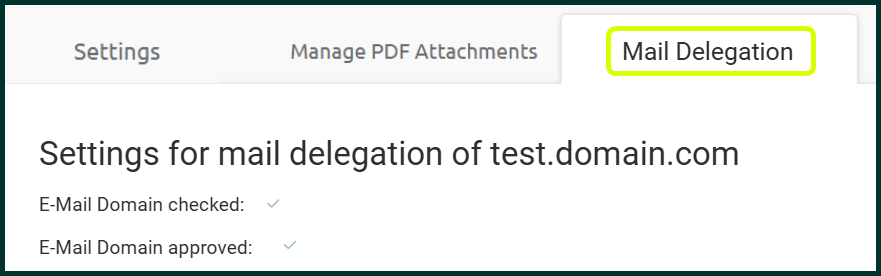
Note: E-mails sent between the change of the mail delegation and the approval of the e-mail domain have the ending "onplenigo.com". To prevent this and minimize problems when sending emails, the steps described above should be carried out as soon as possible.
Finally, it should be checked whether the support e-mail address needs to be updated. This is managed in the client under Settings > Company Data and displayed to the end customer.