You can access them easily via the sidebar by clicking on Configurations > Integration and tools > Marketplace. Before doing a deep dive into the configuration details, we would like to give you a little overview about the existing apps.
To note. Before installing any new module or plugin, it is essential to take a backup of your webshop. This is because the installation process may alter your webshop’s configuration, and having a backup ensures that you can always revert to your previous setup in case of any issues or errors.
App | Purpose | Documentation |
|---|---|---|
ChartMogul Connector | Synchronize data between our application and the Subscription Analytics Platform ChartMogul | |
e-conomic | Integrate your webshop, Frisbii payment gateway and VISMA"s online accounting system. VISMA e-conomic is one of the leading ERP platforms in Sweden. | |
Self-service | A platform designed by Rainbow Riders where end consumers can log in and manage their Frisbii purchased subscriptions. | |
Landing Pages | A custom creation of landing pages for Frisbii merchants that can be customized according to your needs, which cannot be achieved with default Frisbii Payments hosted pages. | |
Magento 1 | The Frisbii plugin for Magento 1 lets you integrate our payment gateway with your Magento 1 store right away. | |
Checkout Statistics | A standalone platform created for merchants using Frisbii Payments Checkout for handling single payments. | |
Dynamicweb | The Frisbii plugin for Dynamicweb lets you easily integrate our payment gateway with your store powered by Dynamicweb. | Help Center article |
Opencart 2.0 | The plugin for the OpenCart 2.0 platform allows you to integrate the Frisbii payment gateway with your store hosted on this selling platform. | |
Opencart 3.0 | The plugin for the OpenCart 3.0 platform allows you to integrate the Reepay payment gateway with your store hosted on this selling platform. | |
Meneto | Meneto is a simple platform offering both book-keeping and financial reports solutions.The Meneto plugin lets you integrate your webshop, Frisbii payment gateway and Meneto’s online accounting system. | |
Subscriptions for WooCommerce | A plugin for WordPress that makes it possible to use Frisbii Subscriptions with merchants’ WooCommerce. | |
Shopware | The Frisbii plugin for Shopware lets you easily integrate our payment gateway with your store run by Shopware. | |
Uniconta | The Uniconta plugin lets you integrate your webshop, Frisbii payment gateway, and Uniconta"s online ERP and accounting system. Uniconta is an advanced ERP platform available in many European markets. | |
Visma eEkonomi | The VISMA plugin lets you integrate your webshop, Frisbii payment gateway and VISMA’s online accounting system. | |
Dinero | The Dinero plugin lets you integrate your webshop, Frisbii payment gateway and Dinero’s online accounting system. | |
Billy | The Billy plugin lets you integrate your webshop, Frisbii payment gateway, and Billy’s online accounting system. | |
Migration to Frisbii+ Payments | Migration to Frisbii Payments is a full option service for those who decide to make the switch from another payment provider to Frisbii Payments. | |
Visma ePasseli | The VISMA plugin lets you integrate your webshop, Frisbii payment gateway and VISMA’s online accounting system. | |
Prestashop - Payments | The Frisbii plugin for Prestashop lets you easily integrate our payment gateway with your store on the Prestashop platform. | Supported versions - 1.6.x, 1.7.x, 8.x. |
Prestashop - Billing | Frisbii for Prestashop 1.6 connects your store to Frisbii's powerful recurring revenue management platform - bringing together subscriptions, automated billing, and payments in one seamless integration. | Github repository to install |
WooCommerce | This plugin for WooCommerce lets you integrate our payment gateway with your WooCommerce store in no time. | |
Magento 2 | The Frisbii plugin for Magento 2 enables you to integrate our payment gateway with your Magento 2 store in no time. | |
Subscription Statistics | A platform for those who are already using the Frisbii Subscription product. The platform supplies you with in-depth data and visualisation metrics that are lacking in our basic performance metrics offer. | |
Visma eAccounting | The VISMA plugin lets you integrate your webshop, our payment gateway and VISMA’s online accounting system. | |
Giftcard for Subscriptions | Giftcard for Subscriptions is a solution that allows people to buy and send a gift card for any subscription offered through Frisbii Subscriptions. |
Plugin for Dandomain
Our partner Dandodesign has built a plugin that makes it easy to integrate Dandomain with Frisbii Payments.

Dandomain is a danish web shop solution.
Payment in your web shop
With a payment solution from Frisbii Payments, you can easily accept payments in your Dandomain webshop. You get a flexible and secure solution that can accept the most popular payment methods including Dankort, Visa, Mastercard, Maestro, Visa Electron, MobilePay Online, ViaBill, Klarna, PayPal, Forbrugsforeningen, American Express, JCB, Union Pay and Diners Club.
Automatic settlement
With Frisbii Payments, your payments are automatically settled when they reach a certain stage. This means that you do not have to worry about logging in to settle the transaction, but simply handle your orders as you usually do.
Before installing the module
The plugin is free and maintained by Dandodesign.
Note
We always recommend that you back up your web shop before installing a module. Use of the plugin is at your own risk and we can only provide limited support for installation and use of the integration.
Please contact Dandodesign for support on your plugin installation.
How to get started ?
The first thing you need to do is set up a Frisbii Payment account. Please sign up here.
Note
You would need to go live before installing the plugin.
Reminder: When you go live you start your billing period with Frisbii.
Set up your acquiring agreement.
If you do not have one, please read this article to apply for acquiring agreement with Frisbii Payments.
Install the plugin. Please contact Dandodesign, if you have questions.
Add payment logos to your web shop.
Write terms of agreement.
Subscriptions
Create your own loyalty club with fixed monthly payments. This ensures a steady income, as well as very loyal customers. You choose what the subscription costs for your customers, how often it is withdrawn and whether the customer e.g. must have the first 14 days free.
The system is 100% flexible and adapted to your business.
If you want to hear more about the possibilities of a subscription business, contact Dandodesign on +4522174257.
Plugin for Dynamicweb
This guide shows you how to install and setup the Frisbii plugin for Dynamicweb.

DynamicWeb is a suite combining eCommerce, Marketing, product information management and CMS.
Installation
To get started you need to install the NuGet package manager. NuGet is a package manager, primarily used for packaging and distributing software written using the .NET framework.
Please use one of the three following ways :
Visual Studio
NuGet.org
Manual
Visual Studio
Visual Studio is an integrated development environment from Microsoft. It is used to develop computer programs including websites, web apps, web services and mobile apps.
In Visual Studio > Open your Dynamicweb solution.
Then go to Tools > NuGet Package Manager.
Click on Manage NuGet Packages for solution.
Search Dynamicweb Reepay.
Select NORRIQ.Dynamicweb.Ecommerce.CheckoutHandlers.Reepay
Press Install.
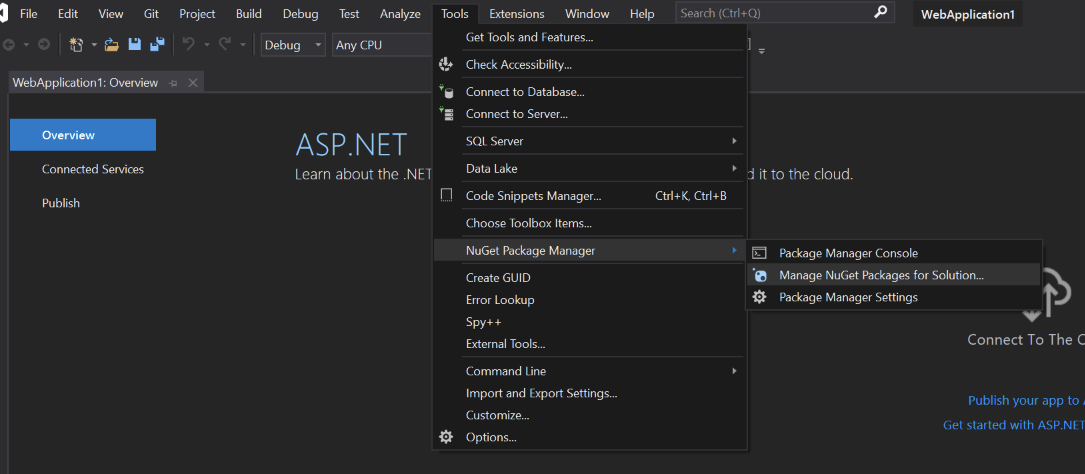
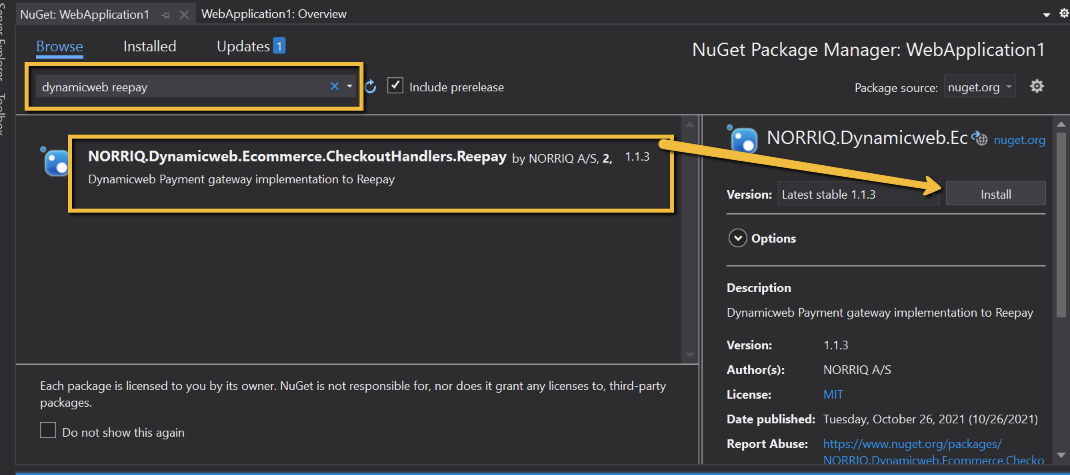
NuGet.org
NuGet.org is a public host of NuGet packages. In its role as a public host, NuGet.org itself maintains the central repository of over 100,000 unique packages at nuget.org.
Navigate to: NuGet Gallery | NORRIQ.Dynamicweb.Ecommerce.CheckoutHandlers.Reepay 1.1.3
Copy the Package manager command.
Open a NuGet command window on your PC.
Navigate to your Dynamicweb solution.
Paste the command taken from step 2.
Manual
Note
OBS be mindful of the required dependency to Dynamicweb. Ecommerce 1.2.10 / Dynamicweb 9.2.
Download the NuGet package from NuGet Gallery | NORRIQ.Dynamicweb.Ecommerce.CheckoutHandlers.Reepay 1.1.3
Press download package.
Extract files via Winrar or 7Zip.
Go to the lib folder > net461 or net472.
Copy the files (NORRIQ.Reepay.Application.dll & NORRIQ.Reepay.dll) to your bin folder for the Dynamicweb solution.
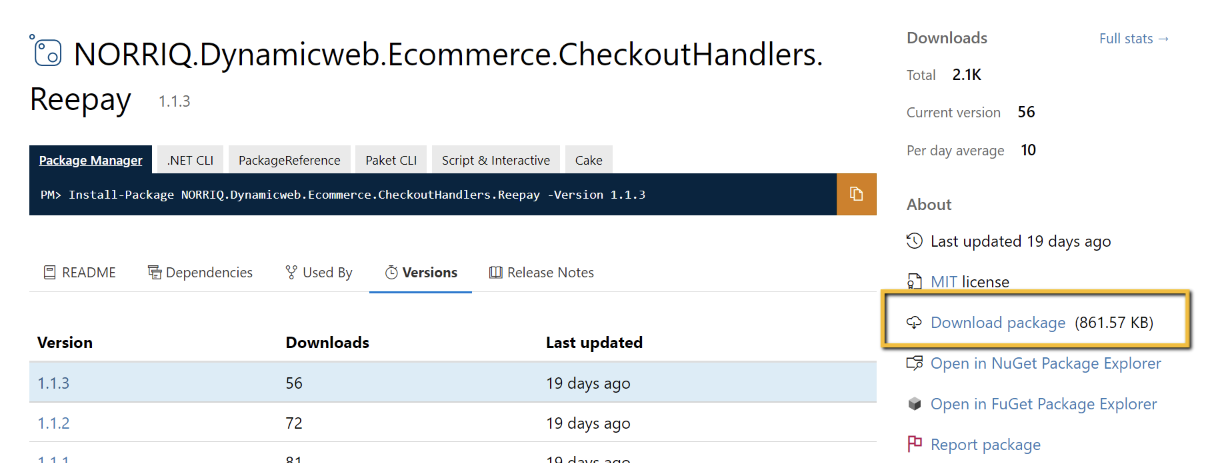
Configuration
In Dynamicweb (/admin) go to Settings > Ecommerce > Orders > Payments.
Click on New payment to create a Frisbii Checkout handler.
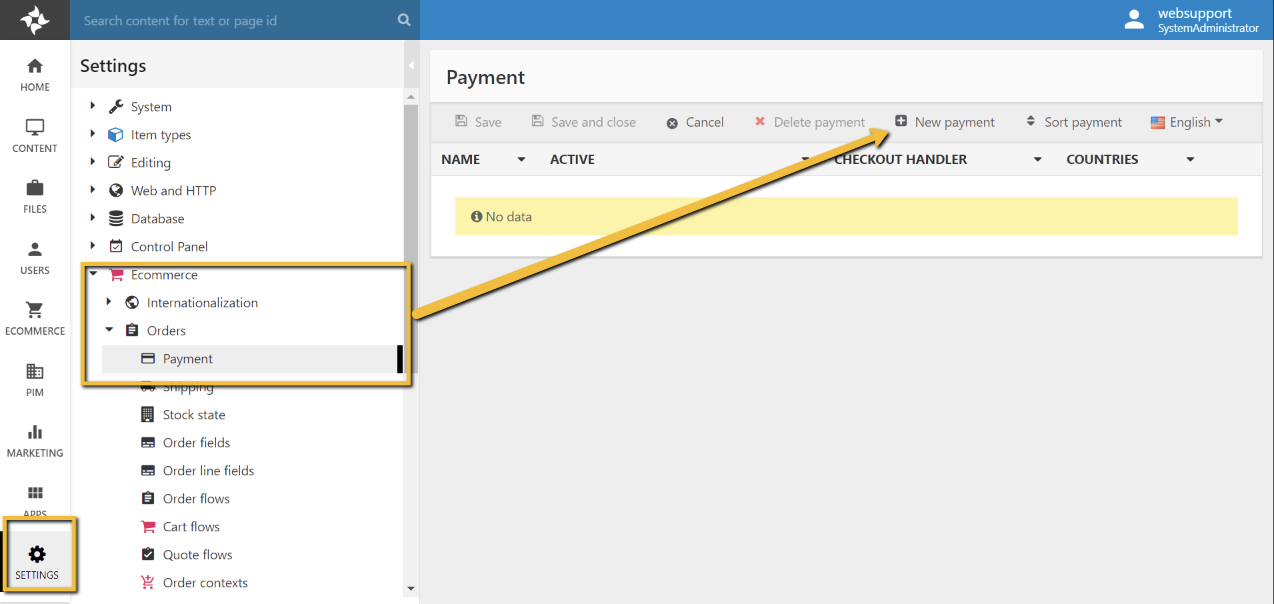
See the standard Dynamicweb documentation for general setup information for a Dynamicweb payment method - Payment Methods (dynamicweb.com)
Give the payment checkout handler a name.
Note
Optional - Give the checkout handler a description, Icon, and Icon (order list). There"s no function associated with these.
Make sure that you have marked the gateway to active.
Select what countries should have this gateway available.
Select which users should have this gateway available.
Select Checkout Handler (Shopping Cart v2).
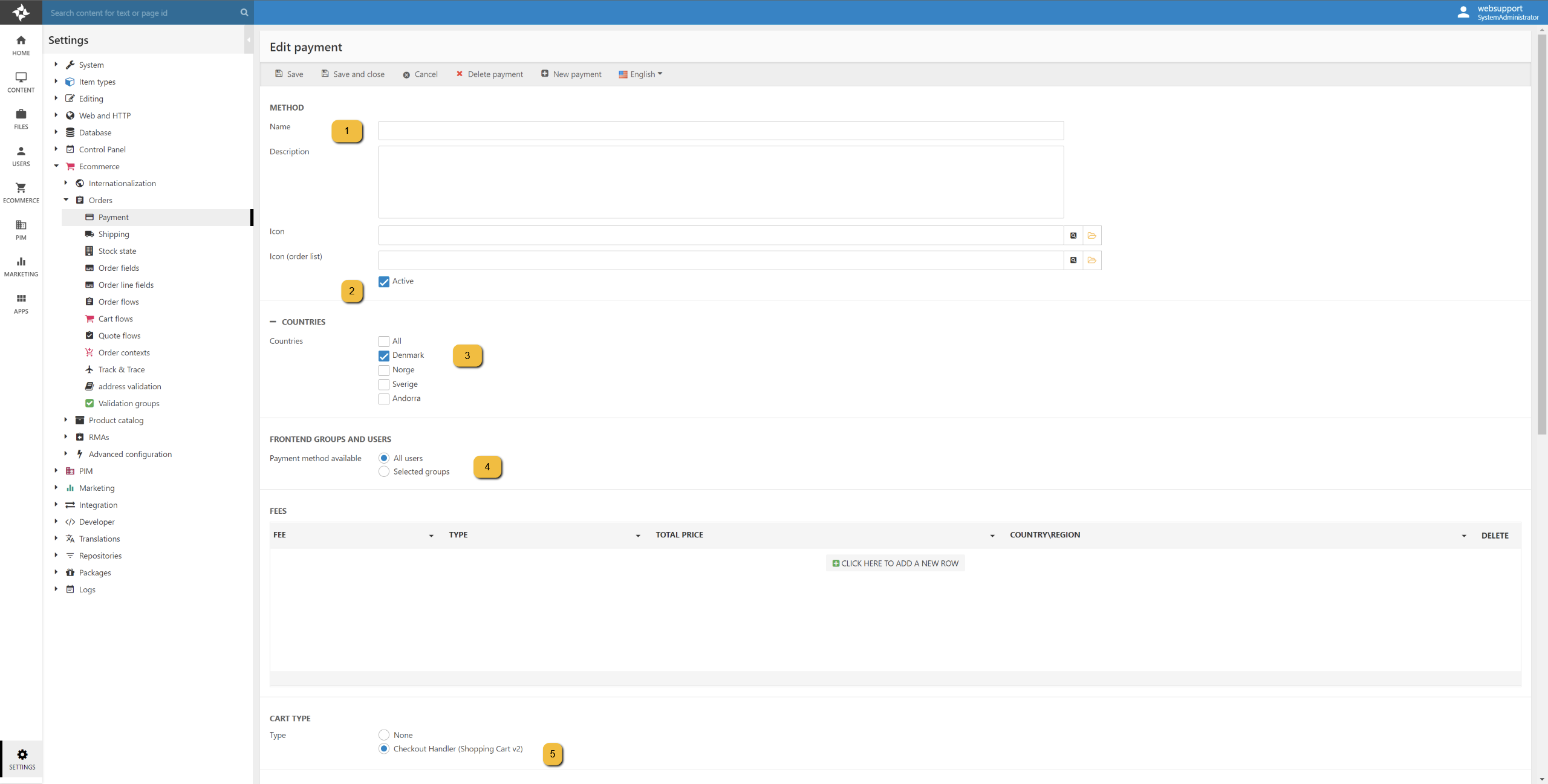
Select Reepay from the dropdown menu "Checkout handler” - "Type”.
Type your Private API key from Frisbii Admin.
Optional: Type your webhook secret from Frisbii Admin, if you intend to set up Frisbii with webhooks, it currently supports the settle and authorized event.
Optional: Check Enable full transaction information - results in an additional call to Reepay if you wish to have the transaction information saved in Dynamicweb on the order.
This is done regardless of this check if you do not have set up a webhook for settled and authorized.
Optional: Check Generate a new customer object in Reepay for each session. If you would like to generate a new user in Frisbii Admin for all transactions.
Optional: Select a locale if you want to override the default setting in Frisbii Admin.
Optional: Set your own custom text on the Confirm Buy button in Frisbii Admin.
Optional: Check it"s a test Frisbii Admin gateway.
Select what payment types you want to allow.
To select all, mark the field and press CTRL+A or select multiple by holding down CTRL and left mouse click the specific ones you want.
Optional: Select SCA mode for Frisbii.
Optional: Check to send individual order lines to Frisbii (default is just sending order total).
Check Auto post mode, this will result in a Window checkout.
Optional: If Auto post mode was not checked, select a template for which checkout type you would like to use.
Included in this package:
Window checkout
Overlay checkout
Embedded checkout
Optional: Select a cancel template and/or an error template to be rendered in cases where Frisbii redirects to the cancel or error address.
Optional/Warning: Check Auto settle and capture order as soon as it is placed to settle the transaction immediately.
Magento 1 and 2 (Adobe Commerce)
Magento Commerce is an e-Commerce platform as a service.
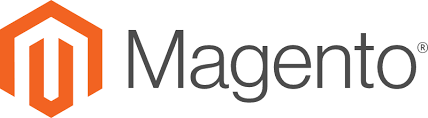
Magento 2 has many new and improved features, developer tools, and its architecture is quite different from all the previous versions. Since 2015 Magento 1 and Magento 2 have existed simultaneously.
In April 2021 Magento Commerce was rebranded to Adobe Commerce.
To find the Magento 1 or 2 guide and more information to help you do a proper integration, you can go to Frisbii Payment / Magento landingpage.
Magento 2
Frisbii Payment Extension is a Magento 2 payment extension for the Frisbii Payment gateway.
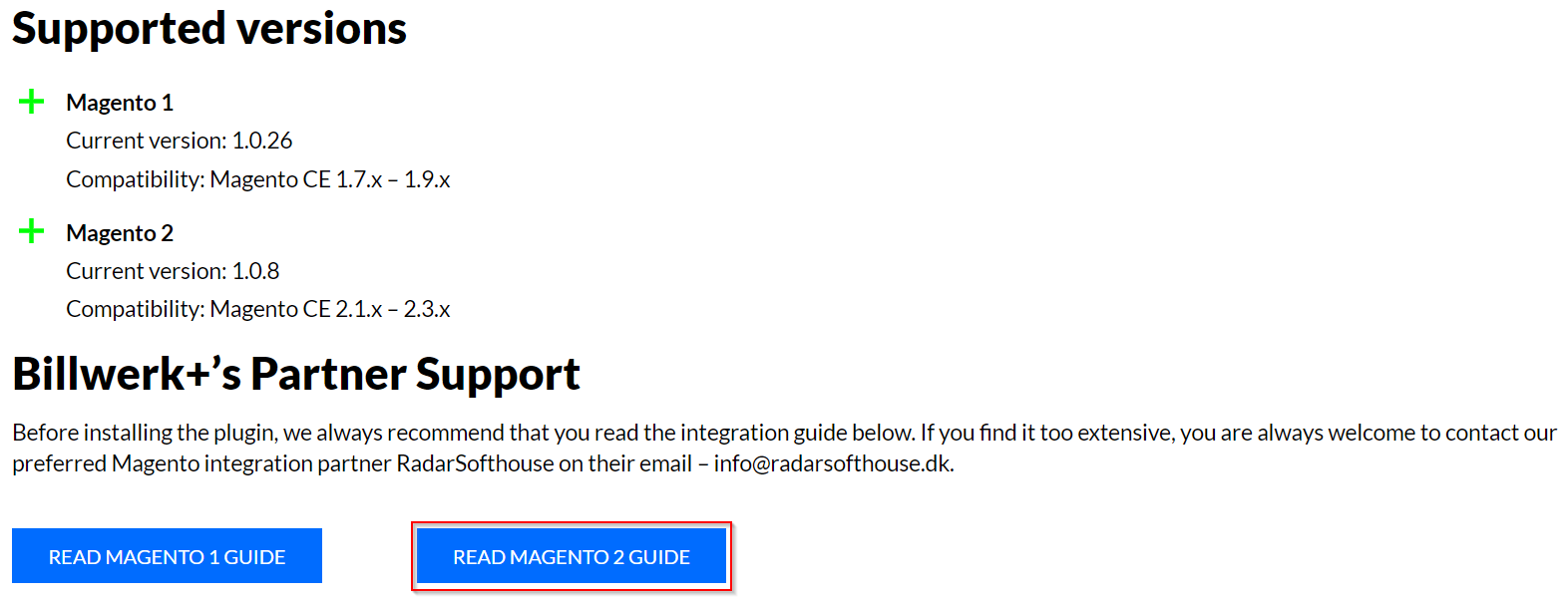
You can find the detailed guide by scrolling down to Frisbii / Magento landingpage.
Magento 1
Frisbii Payment Extension is a Magento 1 payment extension for the Frisbii Payment gateway.
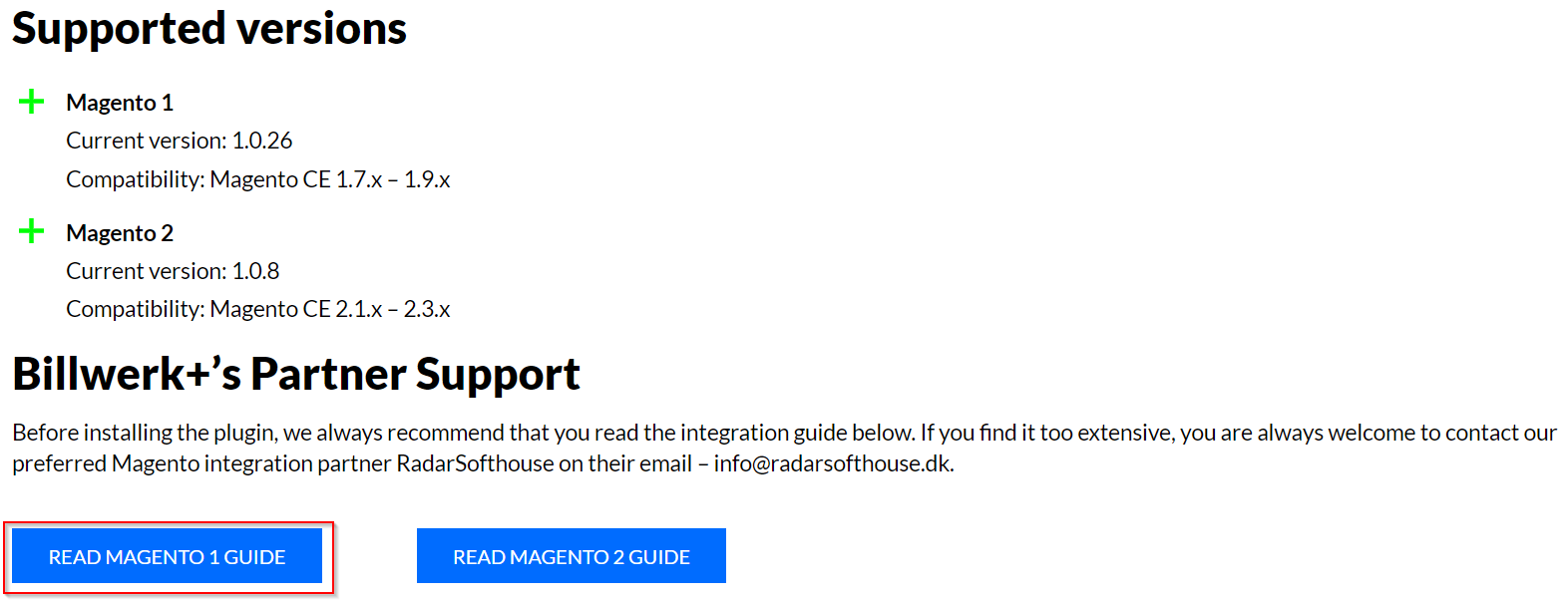
You can find the detailed guide by scrolling down on Frisbii / Magento landingpage.
Integrate Shipmondo
In this article you will find a guide in order to integrate Shipmondo with your Frisbii Admin account.
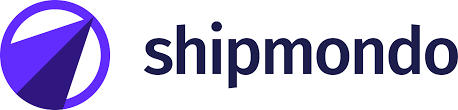
Shipmondo is a shipping platform, which allows you to send packages across carriers.
In order to be able to capture payments for your orders directly from Shipmondo, the API access must be added to your Shipmondo account.
Note
To do so, the following information is needed:
Your payment gateway Public API Key
Your payment gateway Private API Key.
Please follow these steps:
Set up your API keys:
In Frisbii, go to Configurations > Integration and tools > API credentials.
Click on New in the right-hand corner to create new API keys.
Save the keys for later use.
Add your payment gateway to your Shipmondo account.
Log in to your Shipmondo account by clicking here.
Go to Settings > Integration > Payment Gateway.
Click on the Plus-button (+) in the bottom right corner.
Give your payment gateway a name.
Choose Reepay under Provider.
Enter the Public API Key from step 1 under Merchant No. and your Private API Key under Password.
Click on Create.
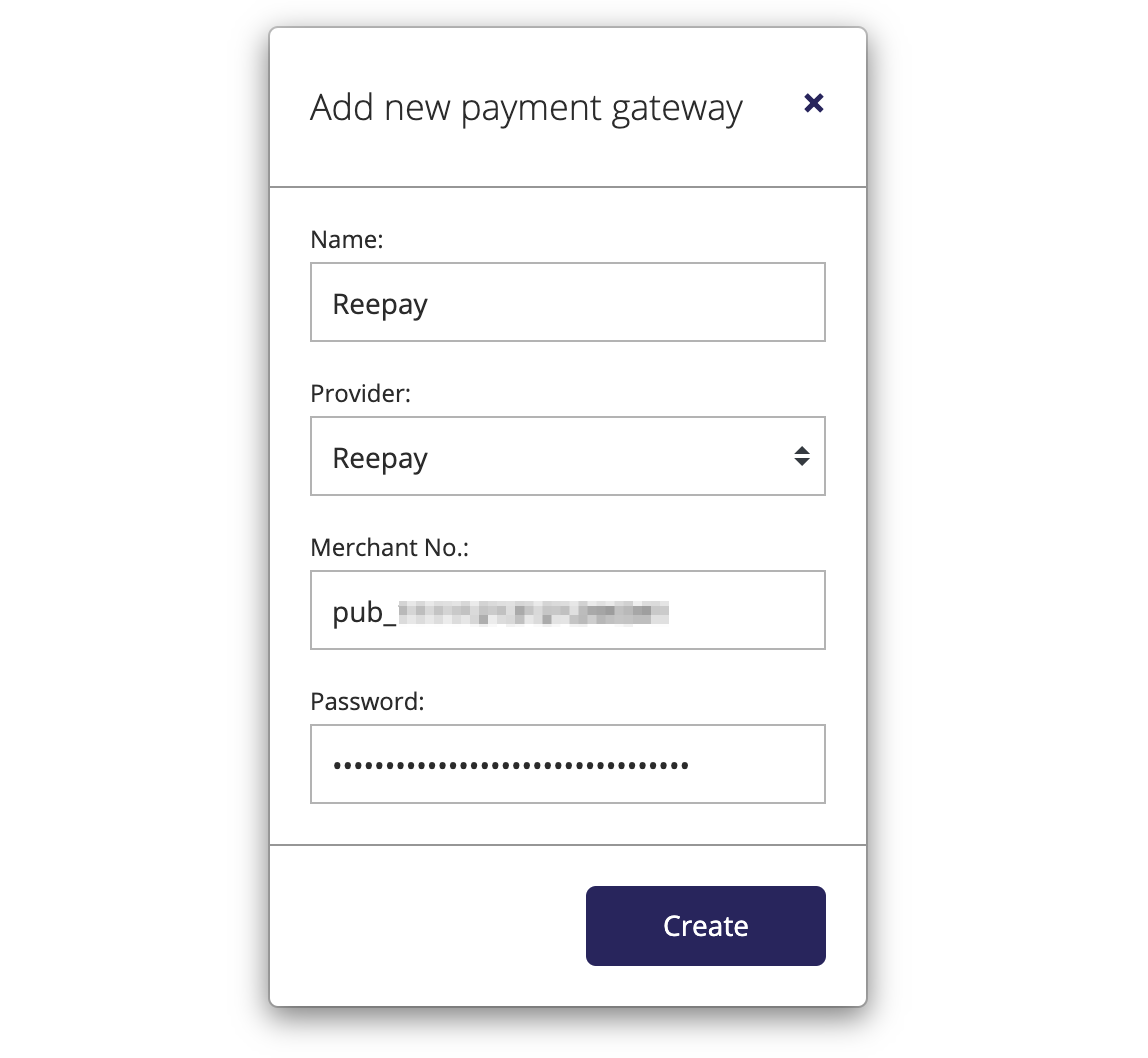
Now you're ready to connect your payment gateway to your order integration.